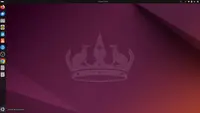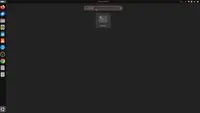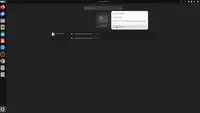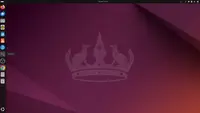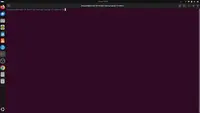🚀 Why Are We Starting from Scratch?
In this "Learn Qwik from A to Z (2025)" series, we are rebuilding everything from zero. The goal is to guide absolute beginners — and those who want a clean foundation — through every essential step to set up a complete Qwik development environment.
We won't dive into every technical detail, but we'll make sure you know everything important to install, configure, and start developing your first real Qwik application, smoothly and confidently.
🎒 Prerequisites for Building a Qwik App
Before creating your first project, here's what you'll need:
- ✅ Ubuntu 22.04 LTS (or another recent version) 👉 Download Ubuntu
- ◇ Basic Terminal commands (you are here)
- ◇ Node.js v18.17 or higher 👉 Install Node.js and NPM on Ubuntu (next step)
- ◇ Visual Studio Code (or Cursor) 👉 Install Visual Studio Code on Ubuntu
📂 Step 0: Open the Terminal on Ubuntu
Click on the Activities menu at the bottom left of your screen.
The Activities button to access all your apps. In the search bar, type Terminal to find the app.
Searching for the Terminal application. Right-click on the Terminal icon and choose "Pin to Dash".
Pinning the Terminal for faster access. Click on the Terminal icon from the sidebar to open it!
Terminal pinned and ready to launch. Your Terminal window should now be open and ready for use.
The Ubuntu Terminal open and ready.
👨💻 Check if Everything Works
Run this command to check if your Terminal works:
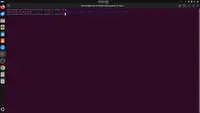
ls — showing files and folders.Explanation: The ls command lists the files and folders inside your current directory.
🎥 Watch the Video
Watch this quick video showing exactly how to open the Terminal:
🎉 Well done!
Congratulations ! You’ve successfully opened the Terminal on Ubuntu! This is a huge first step towards becoming a Qwik developer.
From now on, the Terminal will be your main tool to install software, run commands, and manage your Qwik projects. By mastering this simple skill, you've unlocked the door to the entire world of modern web development.
You’re now ready for the next step, let’s install Node.js and npm so you can start creating your first Qwik app!
Have questions, issues, or feedback?
Join our official Learn Qwik Discord server to get help and connect with the community.
🚀 Next step
Now that your Terminal is open and working, you're ready to install Node.js, the first tool needed to start developing your Qwik app! 🚀
Next step 👉 Install Node.js and NPM on Ubuntu.