
🚀 Why Are We Starting from Scratch?
In this "Learn Qwik from A to Z (2025)" series, we are rebuilding everything from zero. The goal is to guide absolute beginners — and those who want a clean and solid foundation — through each step required to set up a complete Qwik development environment.
Before diving into Qwik itself, it's essential to prepare your system properly. This starts with installing Node.js and npm, which are necessary to run Qwik and manage its dependencies smoothly and safely.
We won’t go into every advanced detail, but we’ll make sure you install everything the right way, so you can focus on learning and building real Qwik applications with confidence.
🎒 Prerequisites for Building a Qwik App
Before creating your first project, here's what you'll need:
- ✅ Ubuntu 22.04 LTS (or another recent version) 👉 Download Ubuntu
- ✅ Basic Terminal commands 👉 Open Terminal on Ubuntu (see our previous guide)
- ◇ Node.js v18.17 or higher (you are here)
- ◇ Visual Studio Code (or Cursor) 👉 Install Visual Studio Code on Ubuntu
📌 Open your Terminal
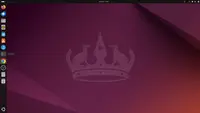
🔄 Update your package list
To make sure Ubuntu uses the most recent sources, update your package index:
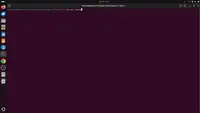
🔐 Enter your password
Because you're using sudo, Ubuntu asks for your admin password. Type it and press Enter.
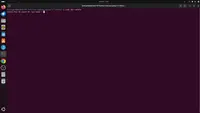
📦 Install curl (if not installed)
curl is required to fetch external scripts like the Node.js installer. Most systems have it by default:
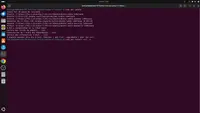
🌐 Add the official Node.js setup script
This command comes from NodeSource’s GitHub page. It adds the latest LTS version (v18) to your system:
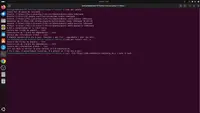
📥 Install Node.js (and npm)
After adding the repo, you can install both Node.js and npm in one go:

✅ Check Node.js version
To make sure Node.js is installed correctly:

✅ Check npm version
And finally, make sure npm is installed too:
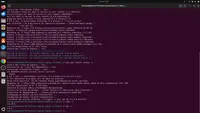
🎥 Watch the Video
If you’re not sure how to open the Terminal on Ubuntu, don’t worry, this short video will show you exactly what to do step by step.
🎉 Well done!
Congratulations — you’ve successfully installed Node.js and npm on your Ubuntu system. This means your computer is now fully ready to start creating Qwik projects and running modern JavaScript tools without any issues.
This was a crucial step, and by completing it, you've laid a solid foundation for all your future Qwik development. Keep up the great work, and let's move forward to the next exciting step!
Have questions, issues, or feedback?
Join our official Learn Qwik Discord server to get help and connect with the community.
🚀 Next step
You're ready to install Visual Studio Code or Cursor, and start building your first Qwik app.
Next step 👉 Install VS Code on Ubuntu.