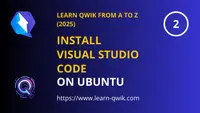
🚀 Why install Visual Studio Code?
Visual Studio Code is one of the most popular code editors. It's fast, extensible and offers great support for JavaScript and Qwik development. Before starting any Qwik project, installing VS Code is highly recommended.
🎒 Prerequisites for Building a Qwik App
Before creating your first project, here's what you'll need:
- ✅ Ubuntu 22.04 LTS (or another recent version) 👉 Download Ubuntu
- ✅ Basic Terminal commands 👉 Open Terminal on Ubuntu (see our previous guide)
- ✅ Node.js v18.17 or higher 👉 Install Node.js and NPM on Ubuntu (see our previous guide)
- ◇ Visual Studio Code (or Cursor) (you are here)
📌 Open your Terminal
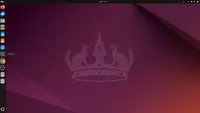
🔄 Update your package list
Always update your package list to make sure you have the latest package information.
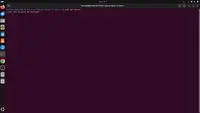
🔐 Enter your password
Because you're using sudo, Ubuntu asks for your admin password. Type it and press Enter.
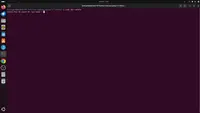
🔑 Add Microsoft’s GPG key
Before installing Visual Studio Code, Ubuntu must be able to verify that the packages really come from Microsoft and are safe to install. This is why we need to add Microsoft's official GPG key. Without this, Ubuntu would block the installation for security reasons.
👉 This command comes directly from the official documentation of Visual Studio Code on Linux: https://code.visualstudio.com/docs/setup/linux

➕ Add the official Visual Studio Code repository
By default, Ubuntu does not know where to find Visual Studio Code. To make it available through the package manager (apt), we need to add Microsoft's official repository to Ubuntu's list of sources.
This repository contains the latest stable releases of Visual Studio Code, and ensures you will always get the official and up-to-date version when running apt install.
👉 This command comes from the official Visual Studio Code installation guide for Linux: https://code.visualstudio.com/docs/setup/linux

🔄 Update your package list again
After adding the repository, refresh your package list again.

📥 Install Visual Studio Code
Now that the repository is added and your package list is up to date, you can install Visual Studio Code just like any other software using apt.
This command will download and install the latest stable version of Visual Studio Code directly from Microsoft's repository:

🚀 Launch Visual Studio Code
Visual Studio Code is now installed on your system! You can launch it at any time by typing code in your Terminal.
Alternatively, you can also find it in the Ubuntu application menu, like any other app.

🎥 Watch the Video
Not sure about all the steps or just want to see it in action? No problem! Watch this short video to see exactly how to install Visual Studio Code on Ubuntu, step by step.
🎉 Well done!
Visual Studio Code is now installed and ready to use on your Ubuntu system. You can start installing extensions and preparing your Qwik project!
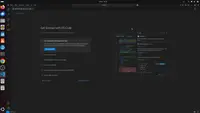
Have questions, issues, or feedback?
Join our official Learn Qwik Discord server to get help and connect with the community.
🚀 Next step
You are now ready to create your first Qwik app from scratch!
Next step 👉 Create your first Qwik app